Creating a disk snapshot¶
Note
To reduce the risks of loss of data in the RAM, we recommend that you shut down the instance that is launched from the disk for which you require a clone.
Note
Free space is required in the corresponding disk storage of the user project.
- Go to the project menu ‘Disks’ - ‘Disks’
- Beside the relevant disk, click on the arrow in the ‘Actions’ column to open a menu. From this menu select ‘Create snapshot’
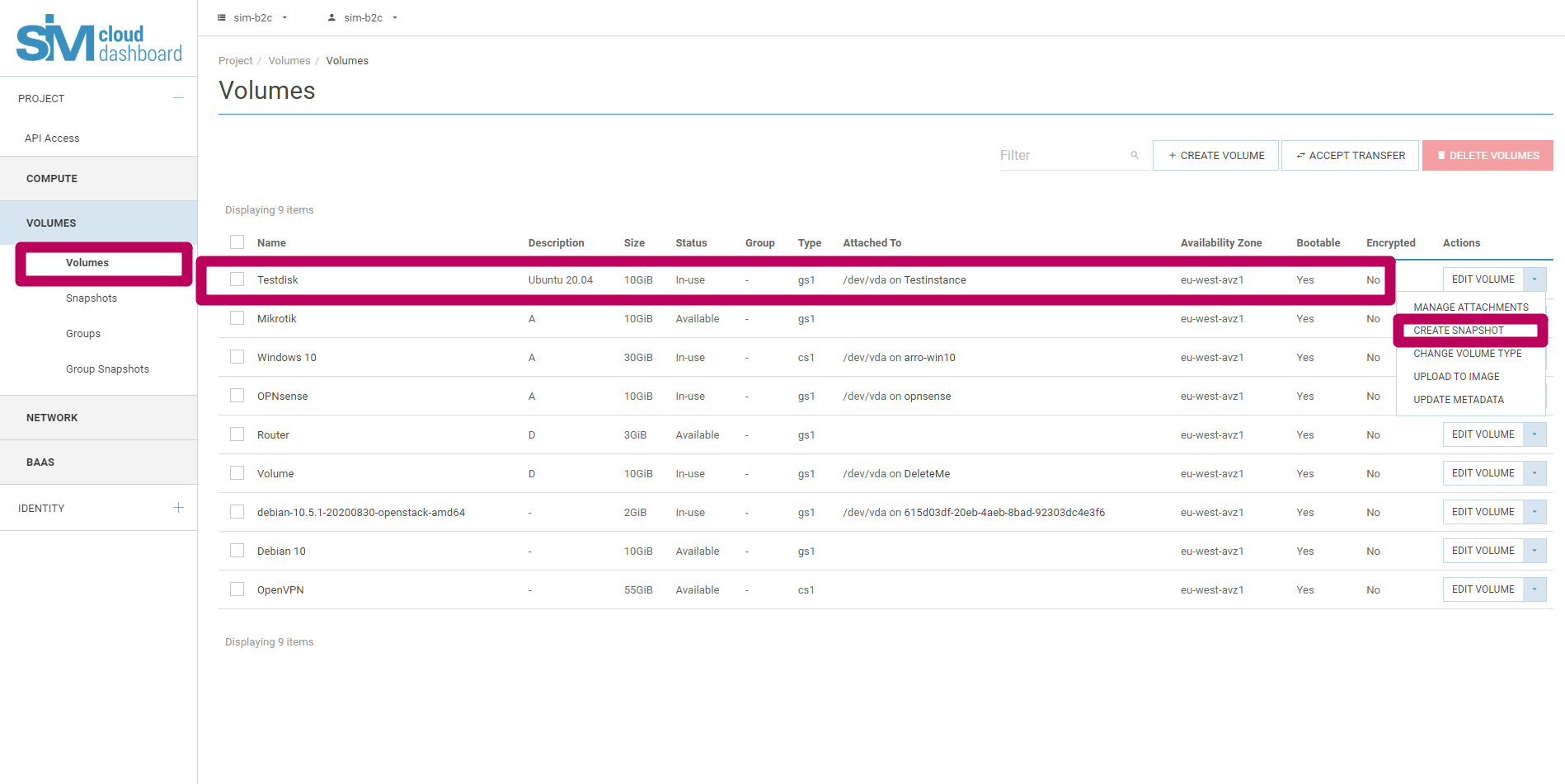
- Specify the name of the snapshot. Click the ‘Create disk snapshot’ button
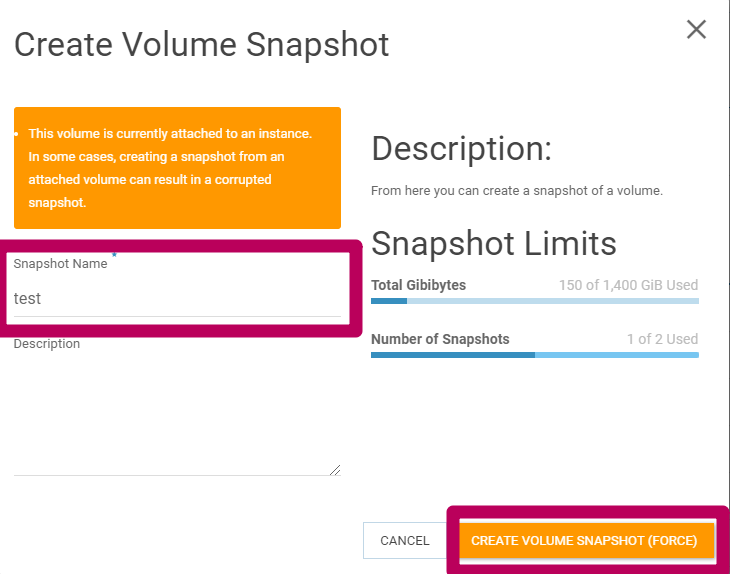
- All available disk snapshots can be seen in the project menu ‘Disks’ - ‘Snapshot’
- The instance can be re-enabled