OS Images¶
- Description
- Available Microsoft Windows images
- Available Linux images
- Available FreeBSD images
- Available vRouter images
- Other images
This section describes the images of operating systems (OS) that are available to enable users to create bootable system disks for future instances. It includes descriptions of ordinary images and also special images supported by «cloud-init».
Description¶
Information on the prepared OS images for creating instances
The process of creating an instance begins with the choice of operating system image on the basis of which the virtual disk will run. After analysing the requests of our clients and current trends, we identified the most popular distributions of OCs and prepared these with special optimisation for use by SIM-Cloud users.
The list of available images for disk creation includes images supported by the ‘cloud-init’ function and also with the included option ‘key-based authentication’. The use of such images will enable the deployment of instances to be accelerated thanks to advance configuration with the aid of the cloud-init scripts, and the use of authentication keys will improve the security of working with the instance. The specialised cloud-init scripts allow the instance OS to be prepared for operation on the fly during the first launch, while also helping to automatically make updates to the functioning of the operating system for further deployment of configuration management systems - Ansible, Puppet, Chef etc. The cloud-init scripts are used for the initial configuration of the Linux OS: to link the required repository, to set up the required packages, to create users and to configure network settings. More detailed information on the functions and possibilities of cloud-init are available from this link. These images include the tags [cloud-init, OS] in their properties. When creating an instance on the basis of images of this type it is essential to specify a key pair for subsequent authentication; if a key is not specified, it will not be possible to complete authentication by passcode (in which case it will be necessary to recreate the disk using a standard image or assigning a key during a repeated creation; there also remains the alternative option of resetting the passcode using standard Linux OS methods).
The use of a key pair for linking to instances deployed on the basis of cloud images is described in our documentation: Using a key pair (SSH key) for instances from cloud images
When developing images, SIM-Networks experts follow two principles:
- Trusted source: we use only stable versions of an OS from the official website; we make sure to checksum the file, to be certain of its integrity;
- Minimal changes: the number of changes is truly minimal, and those changes are all made with the aim of either saving space, increasing operational stability or adding important functionality.
Detailed information is given below about which changes were made to the OS during optimisation for use with SIM-Cloud.
Network settings and disk format:
For all operating systems the instance will be given DHCP network settings.
Disk format:
Note
After creating a disk whose volume exceeds the minimum volume of the image, it is necessary to perform a disk expansion using the resources of the OS on the basis of which the disk was created. You can see examples of disk expansion in our thematic articles:
Microsoft Windows¶

Installation takes place from the official MSDN image. An evaluation key was used that was taken from an official MS source. Modifications made by our experts:
- Installation of a stable version of the VirtIO drivers (on a drive adapter and network interface controller);
- Installation of QEMU Guest Agent;
- Inclusion of function for remote desktop connection;
- Inclusion of interface languages: EN, RUS, DE.
No other modifications were made.
After the initial launch of the instance under the Windows OS, it is necessary to complete the installation process for the operating system:
- Select the desired interface language (EN, RUS, DE).
- Create the required OS user.
- Set the passcode for a new user.
- Add the necessary layout for the selected language and complete additional presets.
You can access the instance to complete setup via the SIM-Cloud web interface console:
- On the Projects tab, select Instances.
- In the action column, select the drop-down list for the instance and click Console. This opens a new window.
- This new window gives access to the instance console, where the OS installation must be completed.
Note
By default, all Windows OS images prepared for installation are offered without pre-installed commercial licences. At the step of preparing the images, a temporary official evaluation licence is used. Before you can activate the system, it must be prepared for licensing. You can learn more about preparing the Windows Server OS and activating the Windows OS in our article. The licensing of the software used is the sole responsibility of the client.
Available Microsoft Windows images
| Microsoft Windows |
| Windows_2022_StandardEval_EN-DE-RU |
| Windows_2019_StandardEval_EN-DE-RU_1809 |
| Windows_2019_DatacenterEval_EN-DE-RU_1809 |
| Windows_2016_StandardEval_EN-DE-RU_1705 |
| Windows_2016_DatacenterEval_EN-DE-RU_1705 |
| Windows_2012R2_DatacenterEval_EN-DE-RU_9600 |
| Windows_2012R2_StandardEval_EN-DE-RU_9600 |
| Windows_2008R2_ServerDatacenter_EN-DE-RUS_7601 |
| Windows_2008R2_ServerStandard_EN-DE-RUS_7601 |
| Windows_10_EnterpriseLTSC_Eval_EN-DE-RU_1809 |
Linux¶
Available Linux images
| Linux | Cloud Images | Default user |
| CentOS-6-x86_64-GenericCloud-1907 | Yes | centos |
| CentOS-7-x86_64-GenericCloud-2003 | Yes | centos |
| CentOS-8-GenericCloud-8.2 | Yes | centos |
| GNU Linux Centos 7.4 [EN] | No | |
| debian-8-openstack-amd64 | Yes | debian |
| debian-9.13.3-20200910-openstack-amd64 | Yes | debian |
| debian-10.5.1-20200830-openstack-amd64 | Yes | debian |
| debian-12-genericcloud-amd64 | Yes | debian |
| GNU Linux Debian 8.10 [EN] | No | |
| GNU Linux Debian 9.3 [EN] | No | |
| GNU Linux Ubuntu Server 16.04 [EN] | No | |
| Xenial-server-cloudimg-amd64 (Ubuntu server 16.04 LTS) | Yes | ubuntu |
| Bionic-server-cloudimg-amd64 (Ubuntu server 18.04 LTS) | Yes | ubuntu |
| Focal-server-cloudimg-amd64 (Ubuntu Server 20.04 LTS) | Yes | ubuntu |
| Jammy-server-cloudimg-amd64 (Ubuntu Server 22.04 LTS) | Yes | ubuntu |
| Focal-server-cloudimg-amd64 (Ubuntu Server 24.04 LTS) | Yes | ubuntu |
| Fedora-Cloud-Base-32-1.6.x86_64 | Yes | fedora |
| openSUSE-Leap-15.2-OpenStack.x86_64-Build8.25 | Yes | opensuse |
| Red Hat Enterprise 7.6(Maipo) cloudimg amd64 | Yes | cloud-user |
Centos
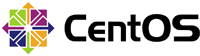
Centos 7 image
Centos – is distributed by GNU/Linux by the Red Hat company and is based on the commercial Red Hat Enterprise Linux platform. It has a support lifetime of 10 years, and is used as a server OS.
A new, stable ‘minimal’ version is installed, downloaded from centos.org. Modifications made by our experts:
- EPEL repository connected;
- Packages from standard repository updated;
- Additional packages installed: htop, iftop, iotop, nano, net-tools, psmisc, wget;
- QEMU Guest Agent installed;
- Old 3.10.0-514 core removed;
- Compulsory password reset introduced for the ‘root’ user on the first launch;
No other modifications were made.
CentOS 6 image
A new, stable ‘minimal’ version is installed, downloaded from centos.org. Modifications made by our experts:
- EPEL repository connected;
- Packages from standard repository updated;
- Additional packages installed: htop, iftop, iotop, lsof, nano, wget;
- QEMU Guest Agent installed;
- Old 2.6.32-696 core removed;
- Compulsory password reset introduced for the ‘root’ user on the first launch;
No other modifications were made.
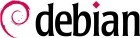
Debian 8 and Debian 9 images
Debian – is one of the commonest distributions of GNU/Linux. It is used for both servers and workstations.
The SIM-Cloud image library features a new stable version of Debian, downloaded from debian.org. Modifications made by our experts:
- Packages from standard repository updated;
- Additional packages installed: htop, iftop, iotop;
- QEMU Guest Agent installed;
- Possibility of connection via SSH included for ‘root’ user;
- Compulsory password reset introduced for the ‘root’ user on the first launch.
No other modifications were made.
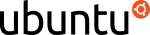
Ubuntu 16.04 image
Ubuntu – is an actively evolving distribution of GNU/Linux and is based on Debian. It occupies first place in the list of the most popular Linux distributions for web servers (according to Canonical Ltd).
A new stable version of Ubuntu Server 16.04 is installed, downloaded from releases.ubuntu.com. Modifications made by our experts:
- Packages from standard repository updated;
- Additional packages installed: htop, iftop, iotop;
- QEMU Guest Agent installed;
- Old 4.4.0-62 core removed;
- Possibility of connection via SSH included for ‘root’ user;
- Compulsory password reset introduced for the ‘root’ user on the first launch.
No other modifications were made.
FreeBSD¶
Available FreeBSD images
| FreeBSD |
| FreeBSD-11.1 |

Образ FreeBSD
FreeBSD — is a free OS from the UNIX family. It is highly stable, manages storage efficiently and is used as a server OS. It is often used for building intranet and internet networks.
A new, stable ‘minimal’ release is installed, downloaded from freebsd.org. Modifications made by our experts:
- Packages from standard repository updated;
- Connection via SSH for ‘root’ user;
- Compulsory password reset configured for the ‘root’ user on the first launch.
No other modifications were made.
vRouter virtual routers¶
ОA service provided by OpenStack. All management is via the SIM-Cloud dashboard. Solution is based on Linux/iptables/strongSwan. Functionality is basic: NAT/VPN IPSec Site-to-Site/Firewall. Excellently suited to carrying out basic tasks: connecting the internal network to the Internet network and creating a secure VPN connection to the remote network. Network capacity: up to 1 Gbit/sec, VPN capacity: up to 600 Mbit/sec.
Available vRouter images
| vRouter | |
| chr-6.46.7 | Mikrotik |
| PfSense2.4.5 | |
| OpnSense20.7 | |
| Juniper vSRX 18.3R1.9 | |
| Juniper vSRX 17.3R2.10 | |
| junos-media-vsrx-x86-64-vmdisk-18.4R3.3 | |
| junos-media-vsrx-x86-64-vmdisk-20.2R1.10 | |
| FortiOS_v6.4.3 | |
| fortiosV6.2 | |
| kerioCAPP-9.2.9-3171 | |
| Kerio-control-appliance-9.3.5 | |
| Cisco_asav9.10.1 | |
| Cisco_asav9-14-1-30 | |

RouterOS is a network operating system based on Linux. RouterOS is designed for installation on MikroTik RouterBoard routers. The system can also be installed on a PC, in which case it becomes a router with firewall, VPN server/client, QoS, access points and other functionality. The system can also act as a captive portal for systems with wireless access.
Note
The RouterOS operating system offers several licensing levels, each of which has particular restrictions on network interface speed.
- Free (1 Mbit)
- P1 perpetual-1 (1 Gbit)
- P10 perpetual-10 (10 Gbit)
- P-Unlimited perpetual-unlimited (без ограничений)
A free 60-day trial licence is available for all licence levels. To obtain a free licence, or any other licence, register on the MikroTik website: mikrotik.com.
Warning
The free RouterOS (level: free) licences will restrict you to a network speed of 1Мbit/s.
See also
More detailed information on the use of RouterOS, how to set it up and the licensing procedure are given in our article.
Default login details for the RouterOS firewall:
- Username: : admin
- Password: [none] (leave the password field empty).
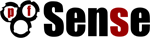
pfSense image
The pfSense program is a software router/network firewall well known for its reliability. It is based on FreeBSD and is open-source.
A new, stable version is installed, downloaded from pfsense.org. Modifications made by our experts:
- Packages from standard repository updated;
- Compulsory password reset configured for the ‘root’ user on the first launch;
No other modifications were made.
Default login details for the pfSense firewall:
- Username: admin
- Password: pfsense
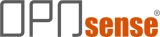
OPNsense image
OPNsense – is a popular distribution for creating network firewalls/routers. Its origins are in pfSense, but since 2014 it has developed as a separate product. Again it is a piece of open-source software.
A new stable version is installed in the SIM-Cloud image library, downloaded from opnsense.org. Modifications made by our experts:
- Packages from standard repository updated;
No other modifications were made.
Default login details for the OPNsense firewall:
- Username: root
- Password: opnsense

Juniper vSRX image
Like the two previous solutions, this requires a separate virtual machine in the client’s project. This solution offers an extremely wide functionality and protection for the network infrastructure against breaches and various other attacks. It can be managed either via the web interface or through the router’s command prompt. The Juniper vSRX offers a wide range of licences that give access to various different functionalities. The cost of the solution includes the cost of the resources in the cloud and that of the licence.
Default login details for the vSRX firewall:
- Username: root
- Password: no password is required for the first authorisation.

Cisco_ASAv image
Cisco ASAv offers the functionality of a network firewall, providing data security in the cloud environment. Cisco ASAv takes the form of a virtual machine that can be run in SIM-Cloud. Cisco ASAv uses Cisco Smart Software Licensing.
More detailed information on the possibilities offered by the Cisco ASAv software router can be found on the vendor’s platform: Cisco.
Note
The Cisco_asav9-14-1-30 image has a technical peculiarity such that you MUST NOT add an interface from the VPC network (172.16.0.0/20) when creating an instance, as this will put the router into a boot loop. You should add any private network, then once the instance has been launched, add a 172.16.х.х network as the second interface via ‘Connect interface’.
Other images¶
Other images

BitrixVM image
BitrixVM — is a virtual machine that is ready for the installation of trial versions of 1C Bitrix products and also for the transfer of its own, already completed projects. It is set up on one of the recommended Linux distributions, specifically, Centos 7.
A script created by Bitrix is used during installation; this is available on the BitrixVM page. The modifications introduced by our specialists are minimal and all of them only affect the Linux distribution:
- Packages from standard repository updated;
- Additional packages installed: htop, iftop, iotop, nano, psmisc, wget;
- QEMU Guest Agent installed;
- Old 3.10.0-514 core removed;
- Compulsory password reset introduced for the ‘root’ user on the first launch.
No other modifications were made.
Note
If the image you require is not in the list provided, you can contact customer support at any time and request the addition of the image you need.